Map users to branch and counter (Serve view)
When users open the Serve view, they need to select a branch, a counter and a work profile.
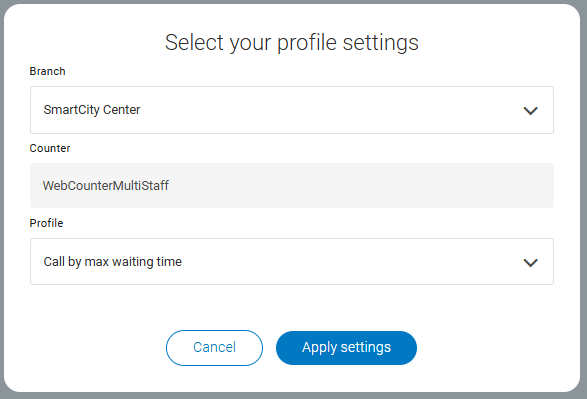
However, you can control which settings should be predefined for the users so they don't have to make a selection each time. You can also make the settings mandatory so they cannot change them.
The mapping of users is set up in General Admin > User Mapping. The following applies for the user mapping functionality:
All users that should be mapped need to belong to a user mapping group.
A user mapping group can only be mapped to one branch, but a user can be in several groups, and there can be several groups for the same branch.
If a user has access to 2 branches in User Management application, but is only mapped to 1 group/branch in user mapping settings in General Admin, the user will still have access to the other branch (but with no mapped settings for service point and work profile).
You can choose to either have a preselected service point/work profile but still allow the user to change the preselected option, or you can make the service point or work profile mandatory (Lock SP and Lock WP) so the user cannot change them.
You can choose if the user profile settings dialog should be bypassed
Map a group of users to branch, counter and work profile
Go to Business Configuration > General Admin > User Mapping.
Click New Mapping.
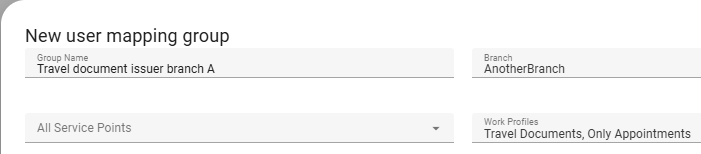
Give the group a name that makes it easy to identify.
Select a branch.
Select the service points and work profiles the group should have access to. If you want to include all service points/work profiles (including those added in the future), select All.
To add users to the group, click Add users. Only users with access to the selected branch are shown in the list.
Configure the settings for each users. The following settings exist:

Default service point: The service point that should be preselected for the user.
Lock SP: If enabled, the user cannot change to another service point than the default one.
Default work profile: The service point that should be preselected for the user.
Lock WP: If enabled, the user cannot change to another work profile than the default one.
Default group: If enabled, the settings for this group is preselected for the user. Users can still change branch and get the mapping settings for that group.
Note
All settings are optional, except if you have enabled auto login, then Default service point and Default work profile are mandatory.
Save.
Skip profile settings dialog
You can configure the system to skip the user profile settings dialog so the users can start working immediately without any extra clicks.
To skip the profile settings dialog, turn on the Enable Auto Login setting.
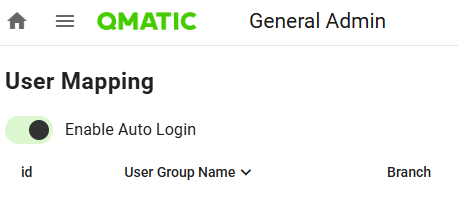
The setting is global and configured once for the whole system.
Note
When auto login is enabled, all users in the user mapping groups must have a default service point and work profile set. A warning is displayed in the list of mapping groups for groups that contain users without a default service point or work profile.
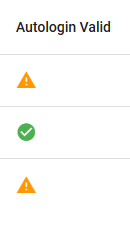
Remove user from group
To remove a user from a group, click Edit on the wanted group. Find the user and click Delete.