User guide: Monitor queues
Staff who work back office can monitor the waiting time and the number of waiting customers in selected queues in the Monitor queues view. It's also possible to get notifications when the waiting time or the number of customers in line exceeds a threshold value.
To open the Monitor queues view, go to Monitor queues in the left menu.
The first thing you need to do is to select a branch and a work profile. Only the queues connected to the selected work profile will be shown in the queue overview.
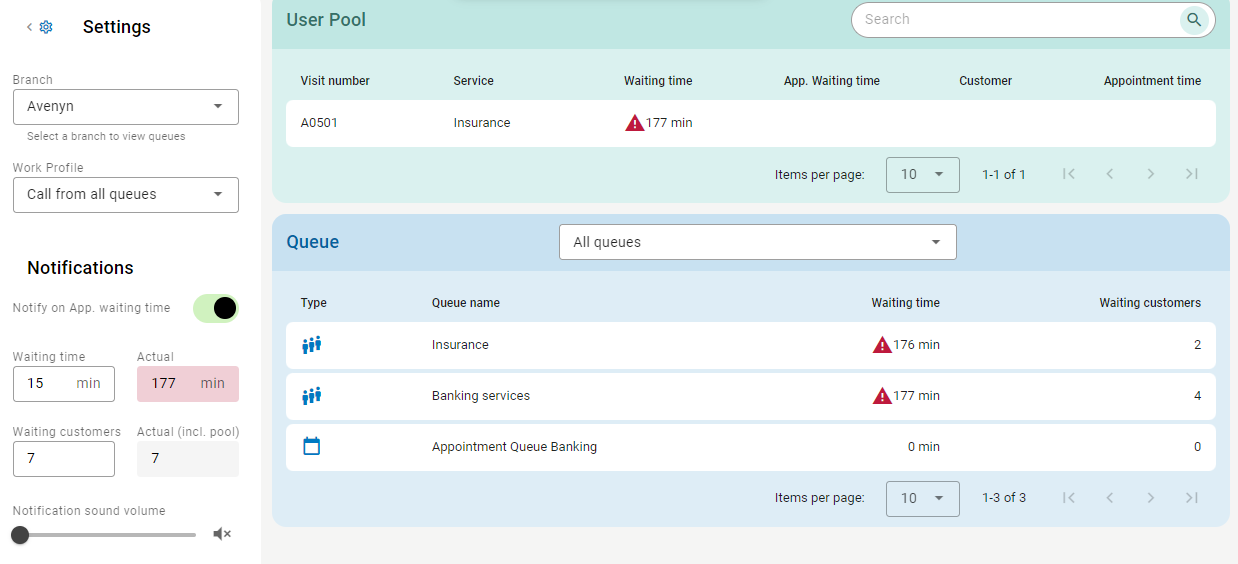
On the landing page, you can see queue information for your user pool and for the queues connected to the work profile you have selected. You can also see more detailed queue information for a selected queue.
In the user pool overview, you see the visit number, service, waiting time, appointment waiting time, customer name and the appointment start time for the visits in your user pool. To sort the list, click on any column header. To search for a visit in the user pool, use the search field to search for either visit number, service name or customer name.
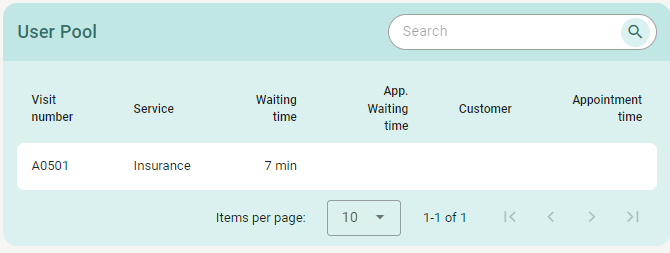
In the queue overview, you see the queue type (normal or appointment queue), queue name, waiting time and number of customers. The red warning triangles are shown when the set threshold levels are breached. To sort the list, click on any column header.
To see information about the visits in a queue, select a queue from the drop-down list. For each visit, you can see the service, waiting time, appointment waiting time, customer and appointment start time for all visits in the queue.To sort the list, click on any column header.
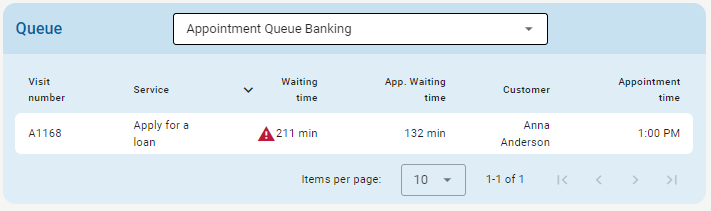
Managing notifications in Monitor queues view
If notifications are enabled, they are sent when the set thresholds for waiting time or number of waiting customers are exceeded.
The waiting time threshold takes into account the longest waiting time in any of the queues or the user pool.
The number of waiting customers threshold takes into account the total number of customers in all queues and the user pool.
To change the notifications settings:
Set the threshold values for waiting time and number of waiting customers.
Set the volume for the notification sound. If you don’t want any sound to be played, drag the slider to the far left and the sound will be turned off.
Optionally, if you want the waiting time threshold to use the appointment waiting time for appointments, turn on Notify on App. waiting time.
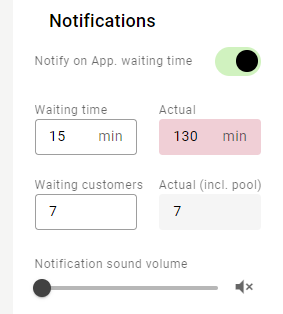
When a notification threshold is exceeded:
an in-app notification is displayed
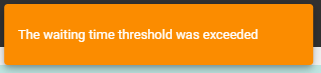
a sound is played
a desktop notification sent from the browser is displayed.
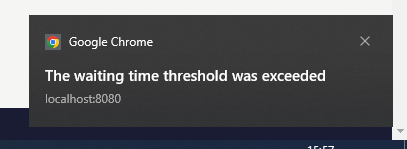
Note
For desktop notifications to work, they must be allowed in the browser settings and in the operation system settings.
Notifications are triggered again if the value goes below the threshold and then above again. A check is done every 30 seconds.