Personal Data Management
In Qmatic Experience Cloud, customer data is stored for a defined time before it is deleted:
Customer data connected to an appointment is stored for 90 days.
Customer data connected to a visit, where the customer data is linked to the customer table in the database, is by default stored for 30 days (can be changed).
Customer data connected to a visit, where the customer data is stored on the visit, is deleted as soon as the visit is over.
Customer data linked to the customer table in the database that is not connected to any visit or appointment, is by default stored for 30 days (can be changed).
Manage retention policies
Retention policies for visit data can be managed in Business Configuration > Personal Data. There are three standard retention policies: default, direct and visit_days (appointment_days is not used in Qmatic Experience Cloud).
Visit_days is used for customer objects stored in the database that are related to visits.
Default is used for customer object stored in the database that are not related to any visit or appointment.
Direct is not used until the system has been told to use it. You can for example set the Direct policy to a customer object in the Handle customer section, if the customer has future appointments and you want the information to be deleted as soon as the appointment is over.
You can edit the retention period for a policy:
Go to Business Configuration > Personal Data.
To the right where you see all retention policies, click Edit for the retention policy you want to edit.
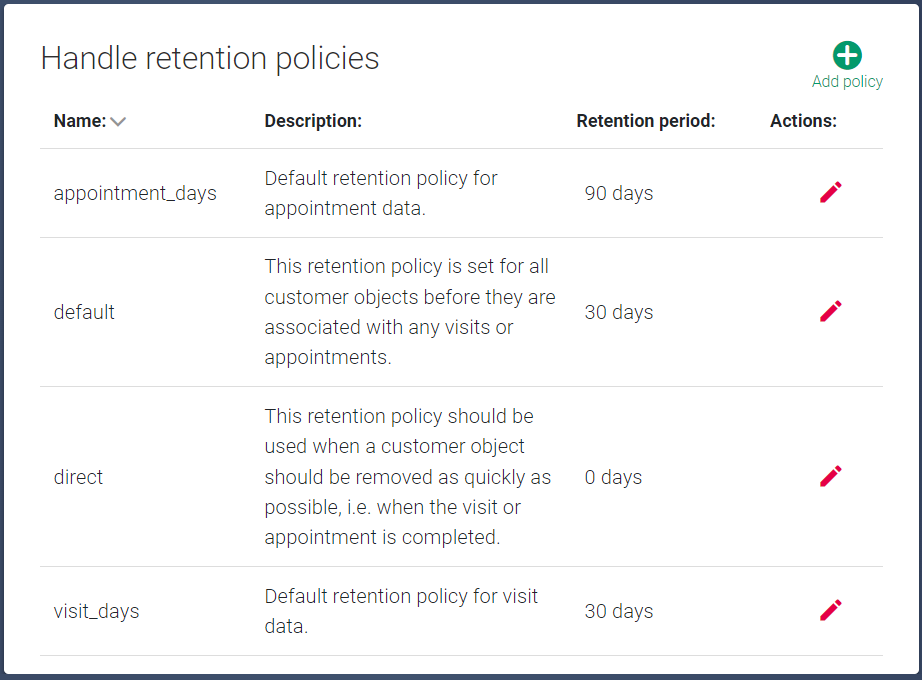
Change the retention period to the wanted number of days. Valid values are 0-3650. To reset to the default number of days for the policy, click Revert.
You can also change the description of the policy.
When done, save.
Manage, delete or export customer data
You can find and delete all data related to a specific customer, for example if a customer requests to have all personal data removed from your system. You can also export customer objects to a .json file.
In Business Configuration > Personal Data, you see a section called Handle customers to the left.
Search for a customer by name, email or phone number.
When you have found the customer, you will see all available customer information. You can also see the last interaction time and the deletion time, which is when the customer information will be deleted according to the set retention policy.
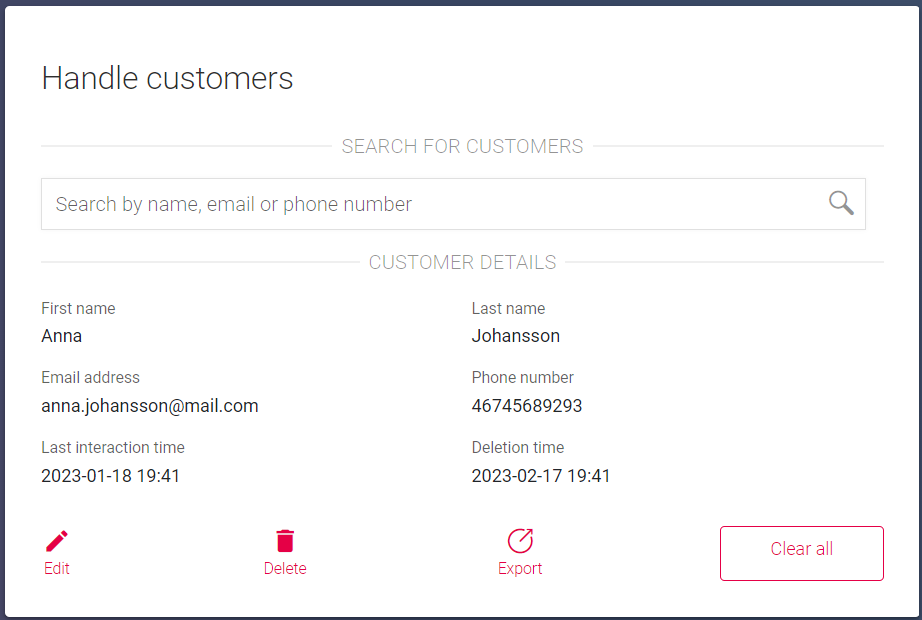
You can now choose to do the following:
Edit: Set another retention policy for the customer information.
Delete: Delete the customer information.
Note
You cannot delete data for a customer with an appointment in the future. If you want a customer object to be deleted as soon as possible, you can select Direct as retention policy for that customer object. It will then be deleted as soon as there are no future events for that customer.
Export: Export the customer information to a json file. The downloaded file will have the name <firstname>_<lastname>.json.
Configure storage of custom fields
Depending on how your system is configured, you may have the option to enter information for custom fields. These can be used to add notes or other custom information such as card number to a visit. By default, custom fields as saved in the stat database, but you can change this.
Go to Business Configuration > Personal Data and click Settings

If you are unsure, check with a system administrator what each custom field is used for. Custom1 is usually used for notes.
For each custom field, decide if the data should be stored in the stat database or not by checking the Yes and No checkboxes.
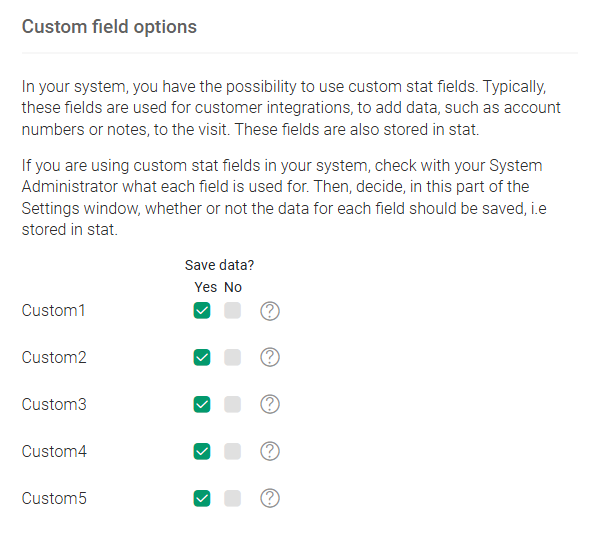
When done, confirm the changes. Any changes will take effect the next time a user logs out and in again. We recommend making changes outside of office hours.
Configure customer data collection preferences
The Customer data collection preferences define which customer data fields are required, optional, or hidden, in accordance with your organization’s data privacy policies (for example GDPR compliance). You can also disable customer data collection entirely.
Go to Business Configuration > Personal Data and click Settings
 .
.Modify the preferences according to your organization's data privacy policies.
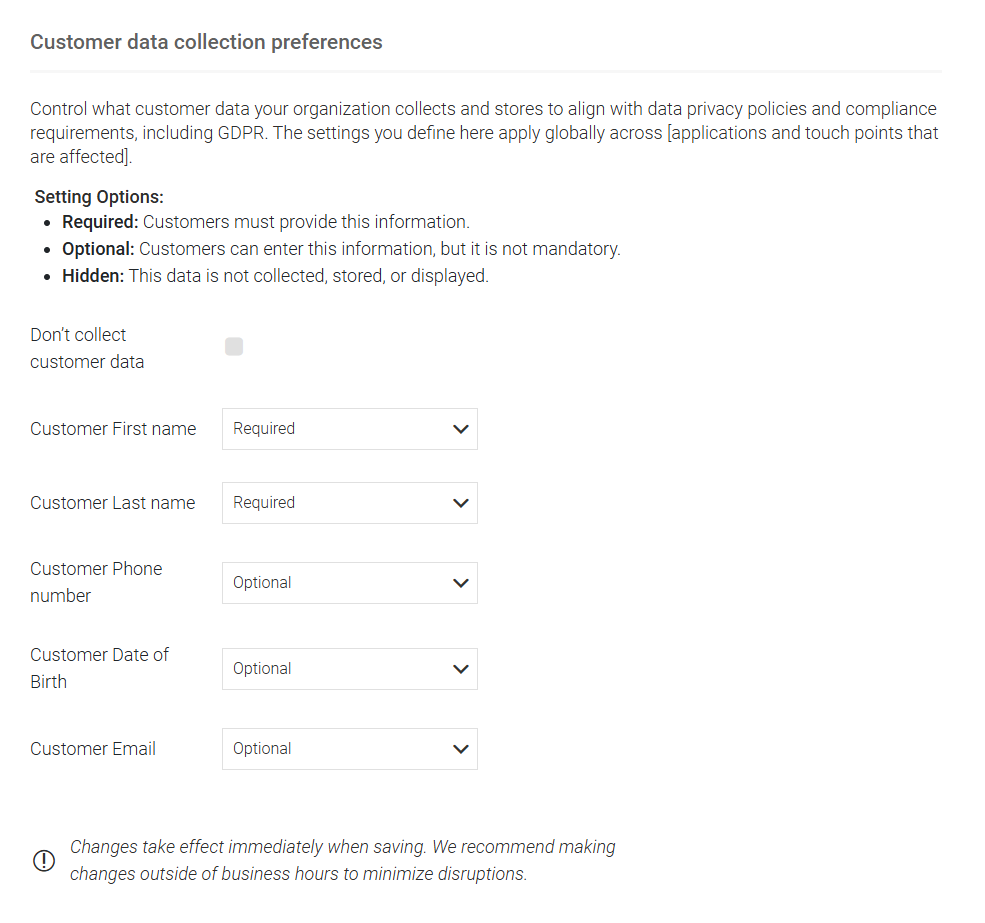
Setting options:
Required: Customers must provide this information.
Optional: Customers can enter this information, but it is not mandatory.
Hidden: The data is not collected, stored or displayed.
When done, click Confirm.
Note
Changes apply globally and take effect immediately when confirmed.