Set service open hours for kiosks and Mobile Ticket
There are several ways to define when services and kiosk functions are available, depending on your setup and goals:
Service open hours: Control when individual services can be selected on kiosks and in Mobile Ticket.
Touchscreen schedules: Control when an entire touchscreen device is enabled or disabled.
Button schedules: Control when specific buttons are shown or hidden.
The service/touchscreen/button availability is set up as a regular weekly schedule. The open hours are set up per branch and you can schedule up to 4 "open periods" per day.
Schedule services
In the Service Scheduler, go to the Services tab and select a service.
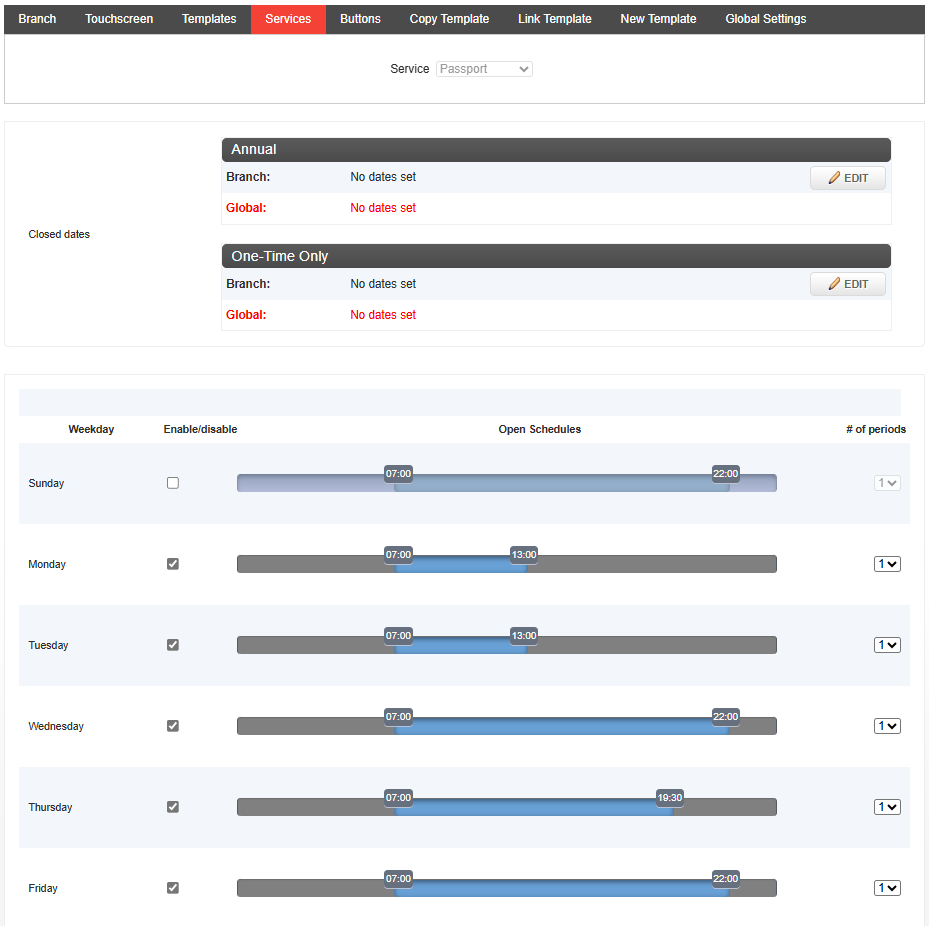
If the service is closed for a whole day, you can disable the service for that day by unchecking the Enable/disable checkbox. By default, services are disabled (closed) on Saturdays and Sundays.
For each day, select the number of periods and set up open hours using the sliders.
Enter a value in minutes in Close Mobile Ticket X min earlier if you want to close the possibility to take a ticket in Mobile Ticket a few minutes earlier before the service closes on kiosks (for example if customers use it to take a ticket before they have arrived on the premises).
Save. Changes will take effect within a minute.
Schedule touchscreens
You can also schedule when displays with touchscreens are enabled or disabled.
In the Service Scheduler, go to the Touchscreens tab.
In the drop-down menu, select a device with a touchscreen.
For each day the touchscreen is to be disabled: Uncheck the Enable/disable checkbox.
For each day the touchscreen is to be enabled:
Check the Enable/disable checkbox.
Set up open hours using the sliders. If needed, adjust the number of periods.
Schedule buttons
You can also schedule when buttons on touch screens are shown or hidden. This means that if you have a button on your kiosk surface which leads to a group of services, you can just schedule that button instead of having to schedule each service separately.
In the Service Scheduler, go to the Buttons tab.
Select a button (1, 2, 3, etc). Which button this affects is mapped in the kiosk surface in Surface Editor.
For each day the button is to be hidden: Uncheck the Enable/disable checkbox.
For each day the button is to be shown:
Check the Enable/disable checkbox.
Set up open hours using the sliders. If needed, adjust the number of periods.
Use templates for service scheduling
Templates make it easier to handle the scheduling of services in large organizations with many services. You can create schedule templates and link them to services. If you link a schedule template to a service, the service’s open hours are affected if you change the template.
In Service Scheduler, go to New template.
Give the template a name that makes it easy to identify.
Set up open hours and changes the other settings to your liking.
Save the template.
To link the schedule template to a service, go to Link Template.
Select the template and click on the services you want to link to the template so that they are shown in the list of selected services.
Click Link template to service(s).
Copy template
If you don’t want the settings and open hours for a service to be affected when you make changes to the template, you can still save some time by copying a template to a service.
Go to Copy Template.
Select the template and click on the services you want to copy the template to so that they are shown in the list of selected services.
Click Copy template to service(s).
Edit and delete templates
To edit or remove a template, go to Templates and select a template.
To edit the template, change the open others or some other settings you want to change. When you save, the changes are applied to all serviced linked to the template.
To delete the template, scroll down and click Remove template. It cannot be restored.
What happens when a service is closed?
In Mobile Ticket, services that are closed are grayed out in the list of services. If a branch has no open services, the branch is grayed out in the list of branches.
On kiosk surfaces, you can define what happens when a service is closed. It can either be hidden, grayed out, or a "Service closed" page can be shown.