Mobile Ticket
With the Mobile Ticket application, customers can get in line for a service from their mobile device. They can they wait to be called wherever they want, monitoring their position in line on their device. Customer can also use Mobile Ticket to check in for an appointment.
The main features of Mobile Ticket are:
Seamless entry with QR codes and URLs
Possibility for customer to enter personal data such as phone number
Can be combined with SMS notifications and Customer Feedback
Check-in for appointments
Can be linked to Google Analytics
Support for multi-language and rtl
Branding for colors and logo
One-time password and other security features that prevents misuse of system and hacker attacks
Integrations with communication platforms for remote serving
Estimated waiting time
Supported browsers for Mobile Ticket
Mobile Ticket is tested and supported on the following browsers:
Safari
Chrome
Opera
Firefox (PC)
Edge (PC)
If you use Mobile Ticket on a browser that is not supported, you will be notified about that.
Cookies in Mobile Ticket
In Mobile Ticket no cookies are stored by default. Instead local storage is used. However, there is an option to enable Google Analytics. If so, it might be required to enable cookie consent in Mobile Ticket in order for follow local regulations related to GDPR or similar.
Mobile Ticket walk-through
This section describes a common flow for Mobile Ticket. It starts when the user opens Mobile Ticket (via URL or QR code) with no services or branches preselected.
Select location and language
The user starts by selecting a location, represented by the branches in the system. Only branches within the defined range are listed. Branches with a defined position are sorted on distance. Branches without a defined position are sorted alphabetically.
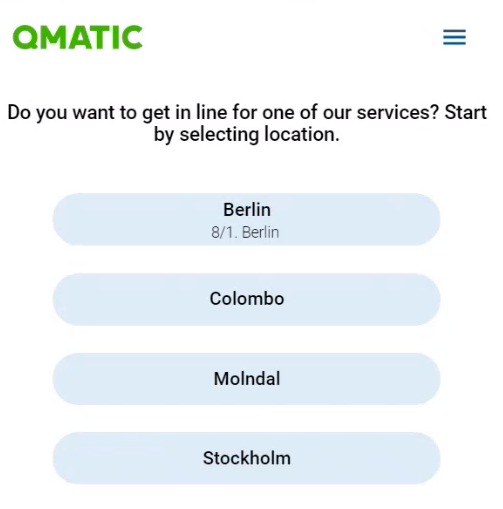
If there are no branches within range, you are asked to try again. If there is only one available branch, within range, it will be selected and you will move on to service selection, automatically.
The position is defined by the browser. If using a smart phone, you will get a question that looks something like this:
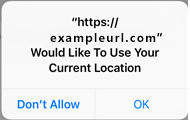
If positioning services are turned off and your position therefore is unknown, all available branches will be listed, in alphabetical order.
By clicking the More icon, the user can select a language, or open the accessibility statement.
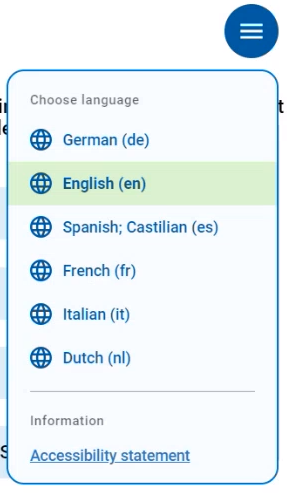
If active cookie consent is activated, this popup will be visible until the user accepts or declines.
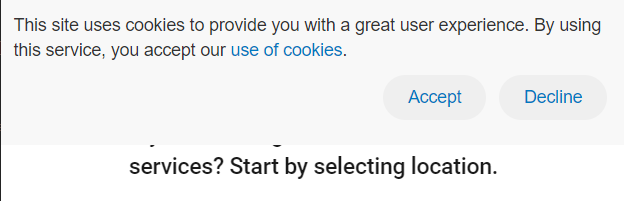 |
Select a service
Next, the user selects the wanted service and selects Get in line. Services are sorted alphabetically and can be sorted into service groups. For each service, the estimated waiting time (if enabled) and the number of people waiting is displayed.
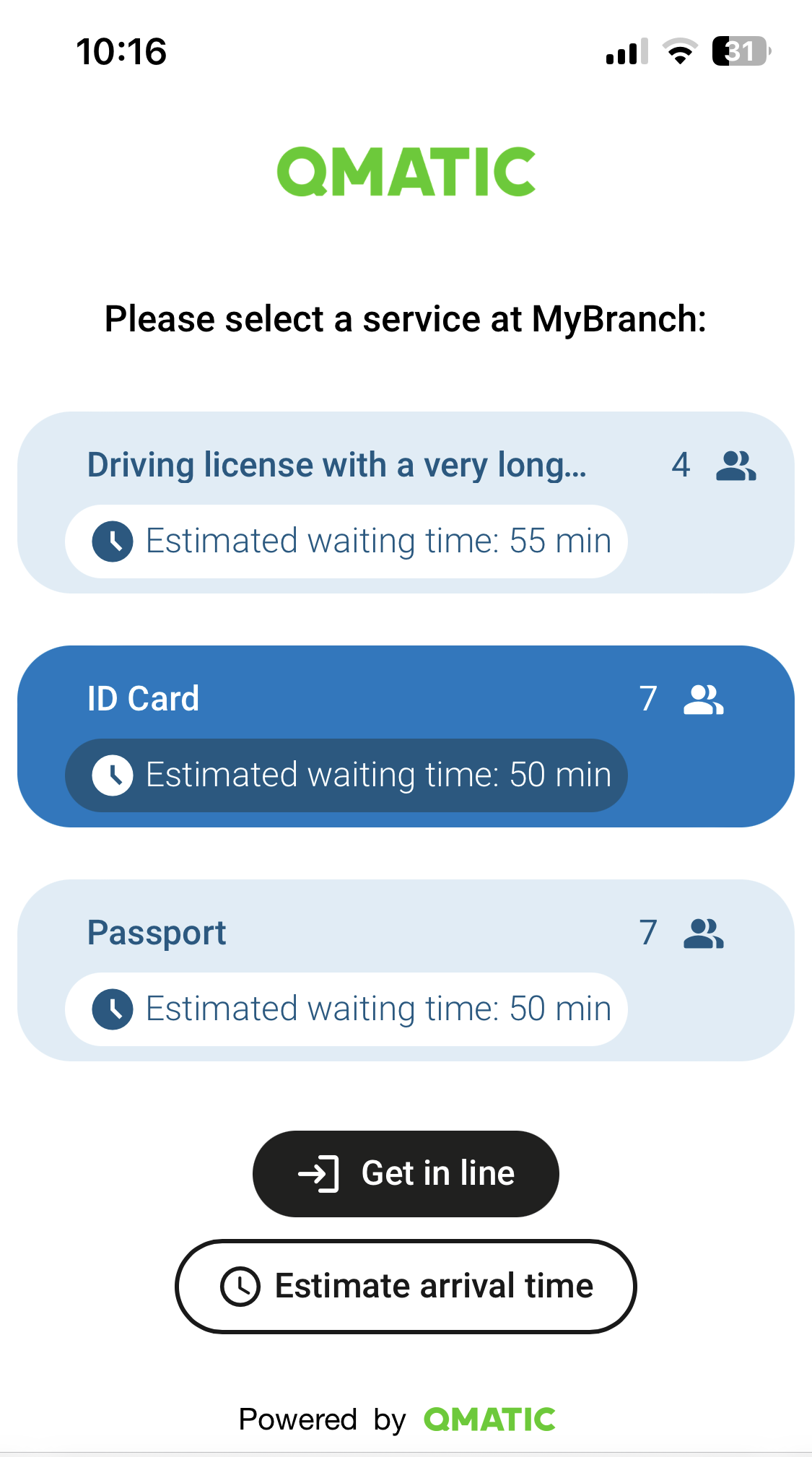 |
If only one service is available, it is automatically selected, but the user still needs to select Get in line to generate a ticket.
The user may then be prompted to enter their phone number in order to receive a PIN number, if the one-time password functionality is enabled.
Alternative entry - appointment check-in
An alternative flow to enter the queue is if the user uses a link to check in for an appointment. When the user has checked in, the normal visit flow is followed.
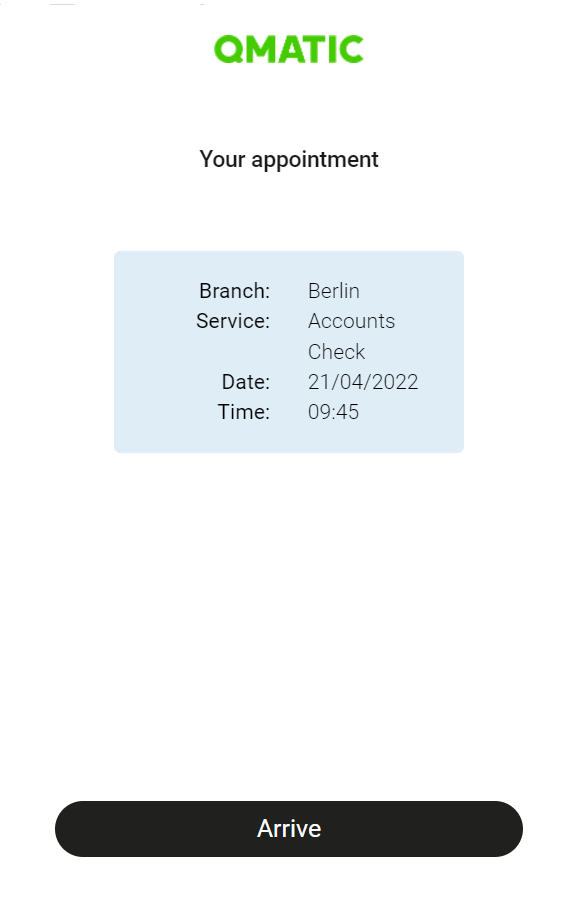 |
Add phone number
If the functionality to add phone number is enabled, that is displayed before the ticket is shown.
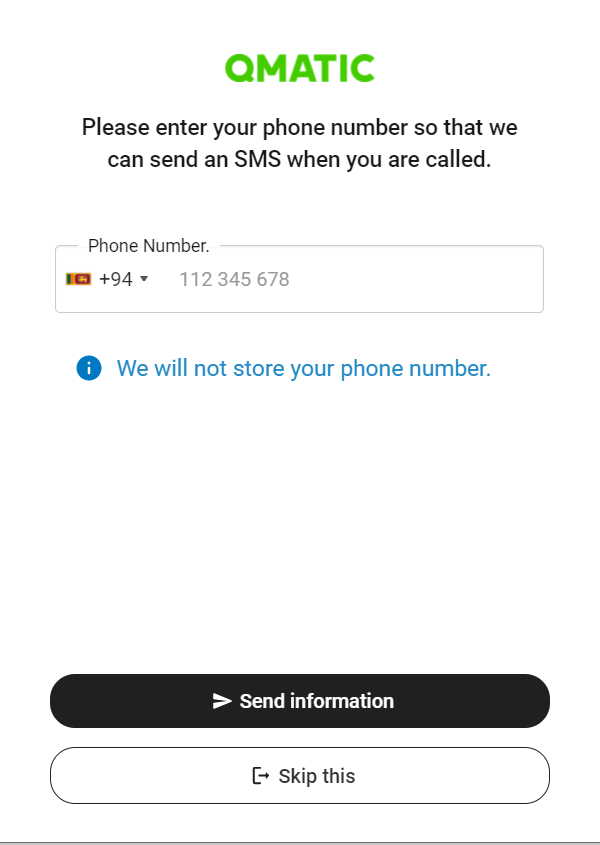 |
Before the phone number is added, the user has to agree to the privacy policy (if that is enabled)
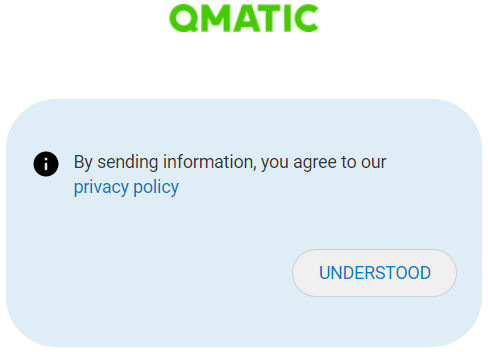 |
Waiting to be called
When the ticket has been generated, the ticket number is displayed.
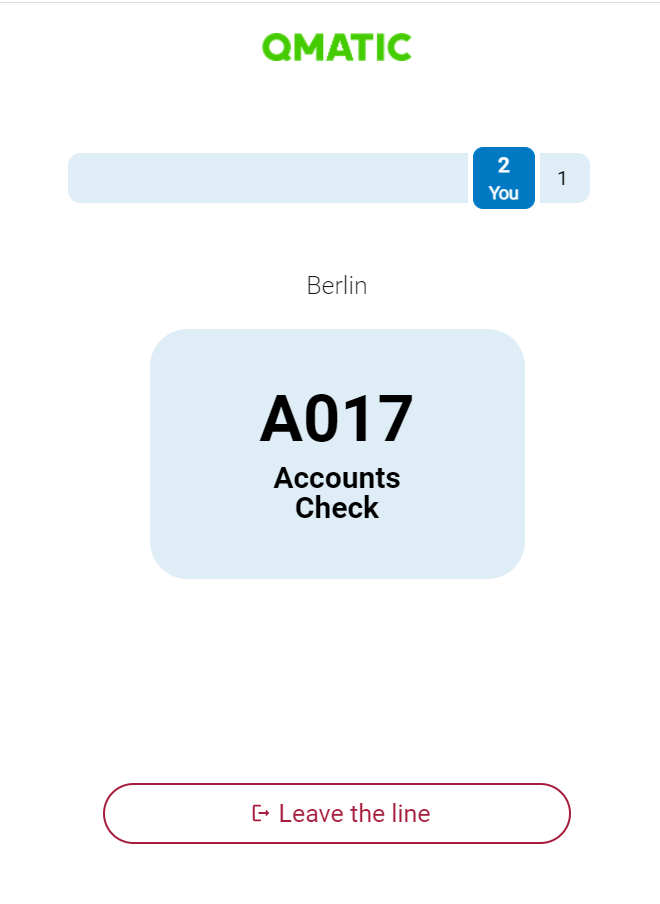 |
While standing in line, the user can follow the queue progress and place in line as her or she gets closer to being called. If it is an appointment visit, the appointment time is shown instead of the queue position. There is also an option to leave the line, which will direct the user to the Thank you page. The same will happen when using the back button in the browser.
If the visit is recycled, a message saying “You will be called shortly” is displayed.
Note
Popups and alert/confirm dialogs use the default browser behavior. This means that, for example, if the user clicks Yes when asked if he/she wants to leave the line, this value will be cached and the popup will not be displayed again, until the browser cache is cleared. It is also possible to create customized popups, if you want to avoid the browser behavior.
Called to a counter
Once you are called, the ticket number will be flashing, a sound will be played (only for desktop browsers) and the user will get information about which service point and staff member to go to.
 |
Note
Note that the flashing ticket number and sound only will be played the first time the ticket is called. If Recall is used, no sound etc is played.
It is also possible to configure the system so that the user is notified by SMS when he or she is called.
If remote service is used (via a communication platform, e.g. Teams or Zoom), a button to open the virtual meeting is visible in the ticket page.
When the visit is over
When the user has been served, and the visit is ended, one of the following things will happen, depending on the configuration.
A Thank You page will be displayed. From this page, it is also possible to take a new ticket, by selecting Get new ticket, if that setting is enabled. This is however not possible if the ticket was opened via a URL.
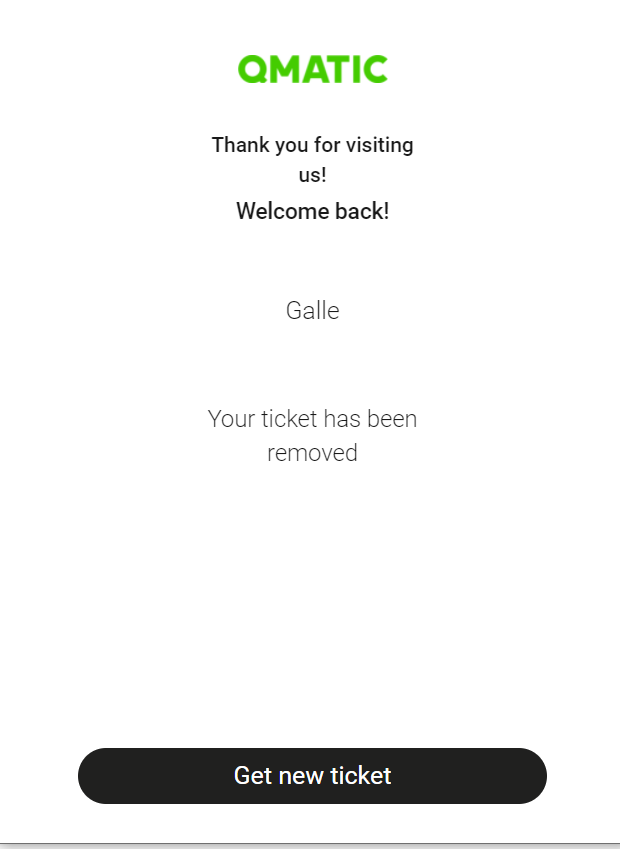
The user is redirected to a Customer Feedback survey page.