About surfaces
The layout on touch screens, media displays, tickets are made up of surfaces (“surface applications”) that you create and edit in Surface Editor.
Several devices can use the same surface. In this case, they would all have the same layout (buttons and images) and would be managed in one and the same place. This is convenient since you don't have to set up one surface per device.
A set of web widgets is also available for surfaces. These widgets can perform almost anything that can be done with a web application. The most common things to use widgets for are:
display the called ticket number
display previously called ticket numbers
play a “ding” sound when a ticket is called.
Each device with a display must be connected to a unit type in the Qmatic system with its unique unit ID (unitId) as a parameter. All unit IDs are automatically generated when you add a unit type, but a unit ID can be reconfigured, as long as it is unique.
Surface types
Four different types of surfaces exist: touch screens, media displays, positional displays and tickets.
Touch screens
Touch screen surfaces are used on kiosk surfaces. One common usage is to display all services available in a branch as touch buttons. When a customer presses a button, a ticket is printed. Touch surfaces can also be used to let customers check in for appointments. There are also more advanced options, such as letting customers enter their phone number or identify themselves with a card.
Media displays
Media displays can be used as main displays in for example waiting areas. They are often used to combine showing queue information about called ticket numbers with media content such as images, video, texts. You can also have voice announcements and play a ding sound when a customer is called. Another example of usage is to have them backoffice and show detailed queue information such as number of waiting customers, the wait time per queue, etc.
Positional displays
Positional displays, also called counter displays, are connected to a physical counter and show customers where to go when it's their turn. Positional displays can also show multimedia content and information about if the counter is closed.
Tickets
Ticket layouts are used for physical tickets that are printed when a customer selects a service. They are most commonly used to show the ticket number, the time when the ticket was printed, and your organization's logo. You can also add text, which you can format in any way you want.
Images for tickets can be created from ordinary pictures, for example a logotype. The format must be monochrome and Windows bitmap, bmp.
When a new system is started for the first time, there is a default ticket layout available in the system.
The following device types are available for tickets:
Ticket Printer: This device type should be used for Qmatic Ticket Printers, printing on Genuine Qmatic Tickets. The resolution is 432x460 pixels.
Generic Printer: This device type allows you to select from a set of pre-defined generic resolutions. You can add resolutions in Settings > Manage resolutions. Use the generic printer device type with resolution 576x613 for the Elo printers in Qmatic Certified Hardware assortment.
Note
Each service needs to be assigned a ticket layout, see Set ticket layout for a service.
Overview Surface Editor workspace
This is the main page of the Surface Editor while editing a surface, in this case a touch screen.
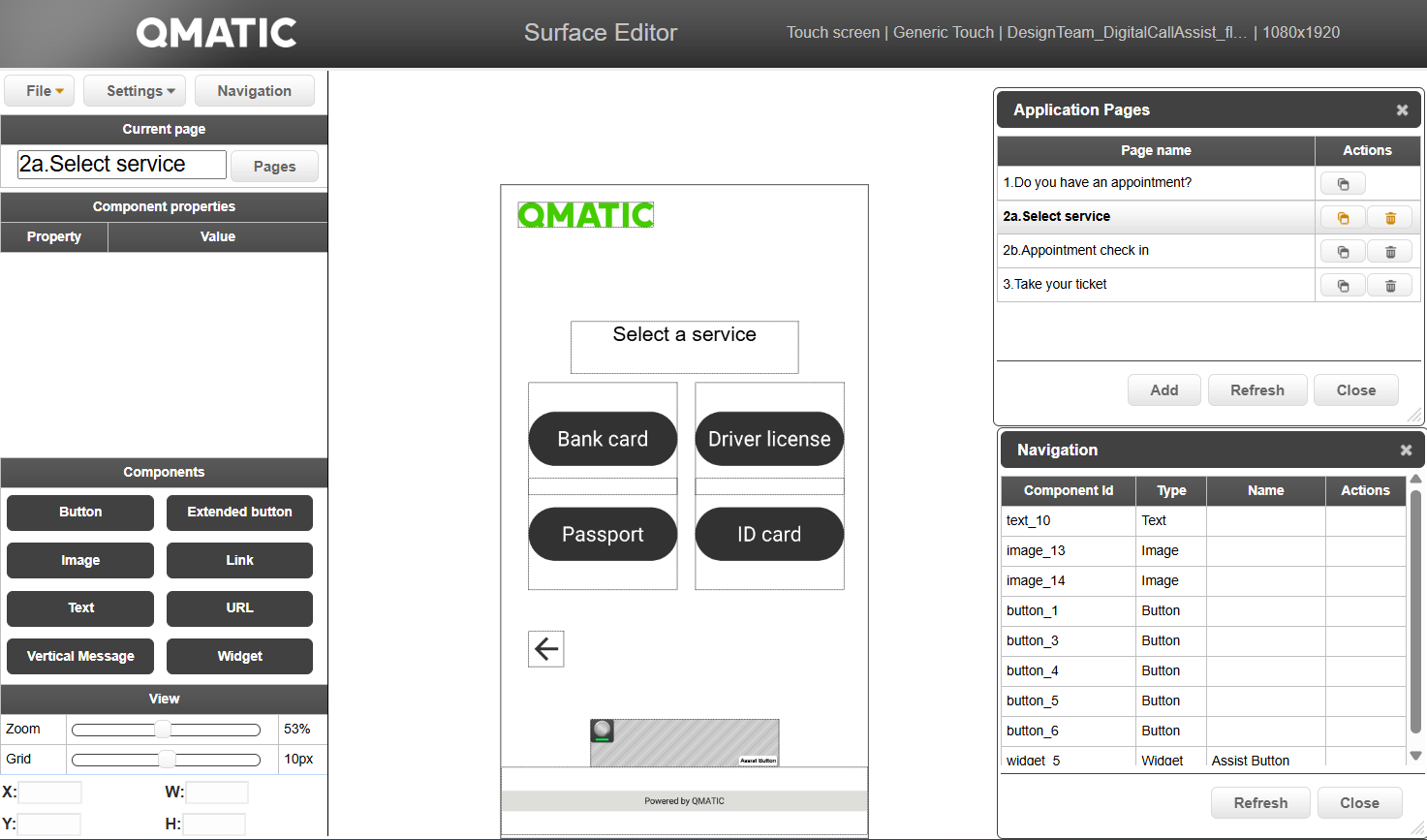
The following features are available:
File menu – containing the options New, Open, Save, Save as, Delete and Preview.
Settings menu – containing the options Surface settings and Manage resolutions.
Surface settings – opens the Application settings for the surface that you are creating, where you can select an operation profile and time for when the application should return to start page.
Manage resolutions – here you can add or remove resolutions for generic or custom device types:
To add a resolution, enter the values in the empty boxes, then click the + button. To remove a resolution, click Remove. Newly added resolutions will immediately be available when creating new surfaces.
It is not possible to remove all resolutions for a surface type.
Navigation – this option opens up the Navigation panel where you can see all components on a page. Four actions can be performed on a component here: Send to back, Bring to front, Center component and Delete component.
Here, all components of the layout are listed. This way, it is possible to find components that are hidden in the layout.
Canvas area – the layout of the surface application being edited.
Pages button – this option opens the Application Pages panel where you can see all pages of a surface.
In the Application Pages panel you can duplicate, add, or delete pages. Depending on the type of surface you are creating, there are certain rules that apply to the Application Pages:
The start page for a touch application may never be deleted.
For media displays and positional displays, you will always have a start page and a call page.
For Ticket layouts, the number of pages depends on if you selected Single or Double in the Application Settings window.
Component properties – here you can see and edit the settings of the selected component such as text, font, background color. Which options you have depend on the selected component.
Components – here you see all available components you can drag and drop to your page canvas.
View – here you can change Zoom level and Grid resolution as well as the coordinates and dimensions of the component being edited. These values can be edited directly for most components.