Managing services
To see and manage the services in your system, go to Business Configuration > Services.
Note
For information on how to configure services for appointments, see Configure services for appointment booking.
Add a service
In Business Configuration > Services, click Create service.
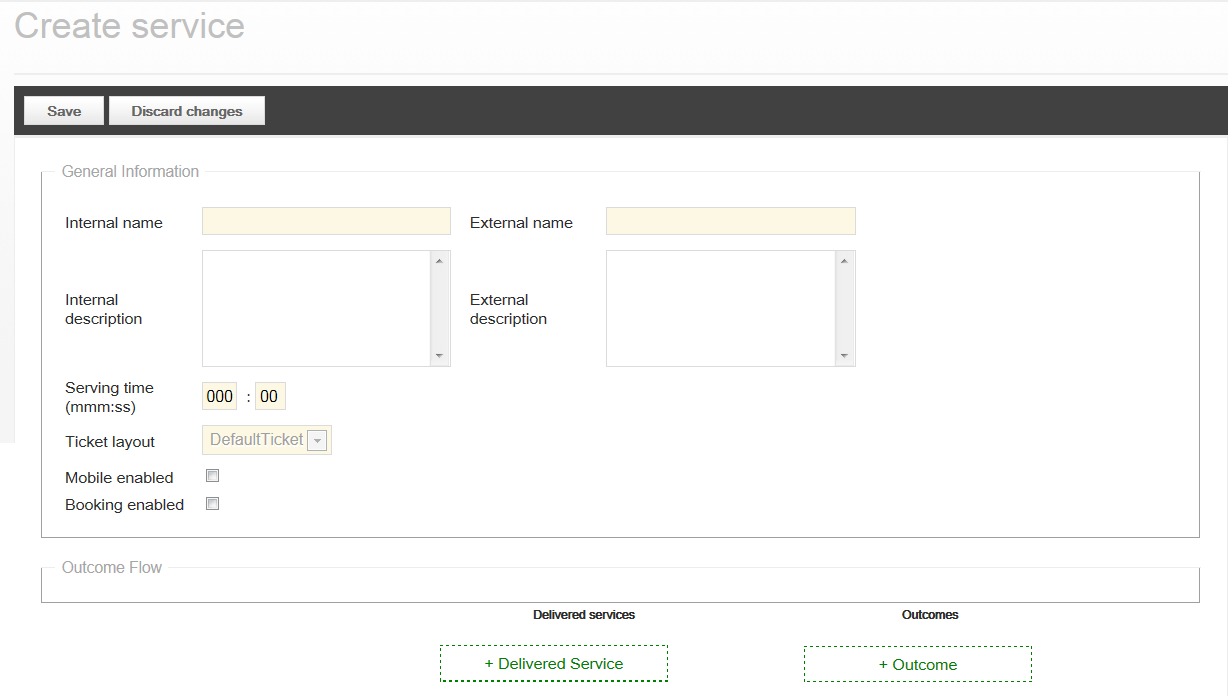
Enter a service name and change the external name if you want another name to be displayed on customer-facing surfaces.
In the Serving time field, enter how long on average the service takes to serve.
Select a ticket layout. If you don't have created any ticket layouts yet, select the DefaultTicket layout which is always in the system.
If wanted, configure any of the other service settings.
Save.
If you add a service when your system is already configured and up and running, make sure that you also do the following things (if applicable):
Add the service to the queuing profile or profiles.
Add button to touch surfaces
Set open hours in Service Scheduler
Configure service-specific notification additions
Add service name translations
Make services available for Mobile Ticket or appointments
For services to show up in Mobile Ticket, or be available for appointment booking, you must make sure that this is enabled in the service settings:
Go to Business Configuration > Services and open the wanted service. Make sure the settings Mobile enabled and/or Booking enabled are enabled.
Set ticket layout for a service
If you have kiosks that print paper tickets, you need to set a ticket layout for each service.
To select a ticket layout for a service, go to Business Configuration > Services and open a service. Select a ticket layout and save. For the change to be deployed, you need to publish the configuration to a branch.
Note
Ticket layouts are created and edited in Surface Editor.
Use multiple ticket layouts
It’s possible to select more than one ticket layout for a service, which can be useful for example if you have both Qmatic TP printers and Qmatic Certified Hardware printers in your system.
To select more than one ticket layout, hold down the ctrl key while selecting the wanted ticket layouts.
When a ticket is printed, and there is more than one ticket layout enabled, the system selects a ticket layout in the following way:
If the unit type has a ticket size parameter, a ticket layout that has a matching size (resolution) is selected. The Elo kiosk unit type has a ticket size parameter for example.
If the unit type does not have a ticket size parameter, the ticket layout that has the default ticket size is selected. This is the case for Qmatic Kiosks with TP printers.
If the unit type has a ticket size parameter, and there is no ticket layout with a matching size, the ticket layout that is returned first in order from the database is selected. The ticket is then printed with best efforts even though the ticket layout size doesn’t match the ticket size.
Configure outcome flow of a service
By configuring an outcome flow of a service, you can allow staff members to register more information about a visit. This way, you can systematically track exactly which service was delivered to a customer, and what the outcome was. The outcome flow consists of delivered services and outcomes. Typically, a delivered service is a more specific definition of the service the customer chose initially and the outcome is the result of the service that was delivered. You don't need to configure both delivered services and outcomes in an outcome flow, it depends on the needs of your business.
Outcomes are managed as "marks" and can be added both in the Marks tab and in the Edit service page. Outcomes can be connected either directly to the service or to the delivered service.
To configure delivered services and outcomes for a service:
To configure delivered services for a service, go to Business Configuration > Services and select a service from the list. Click + Delivered Service and enter a descriptive name for the delivered service. Then add all delivered services that staff should be able to choose from.
To configure outcomes for a service, go to Business Configuration > Services and select a service from the list. Click + Outcome and select either an already configured outcome, or add a new outcome by selecting New...
Note
When delivered services or outcomes are configured for a service, it's mandatory for the staff to add them when serving a customer.
Delete service
To delete a service, go to the list of services and click Delete > Delete "<Service name>".
Note
Services that are in use cannot be deleted. This means you have to delete them from for example queuing profiles before they can be deleted.